First, download the MyPCS app from the stores!
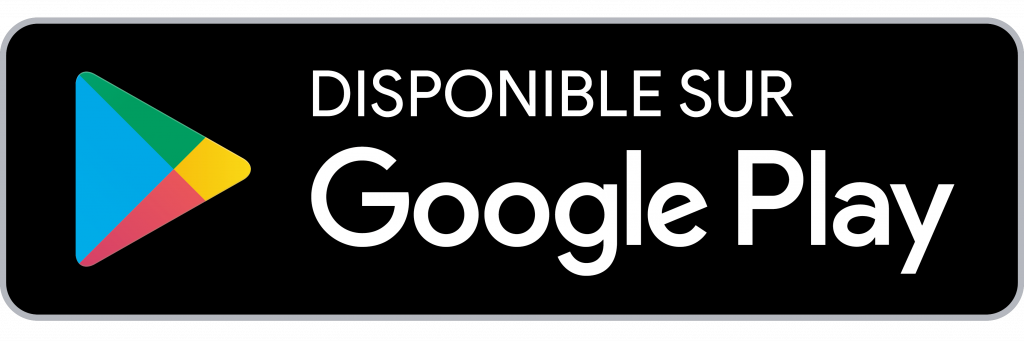
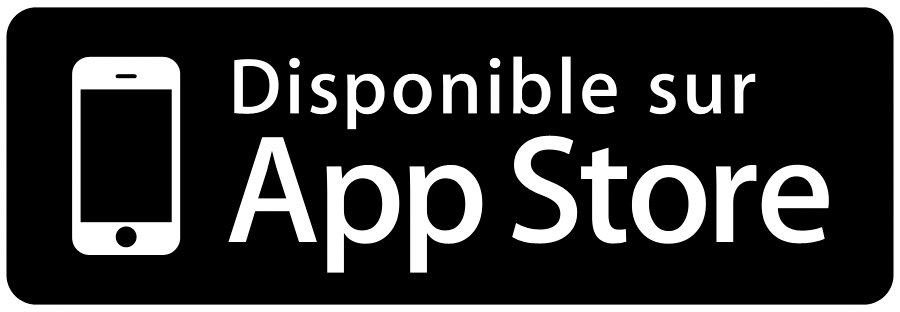
Then, open the app, press on "Login", then "First login".
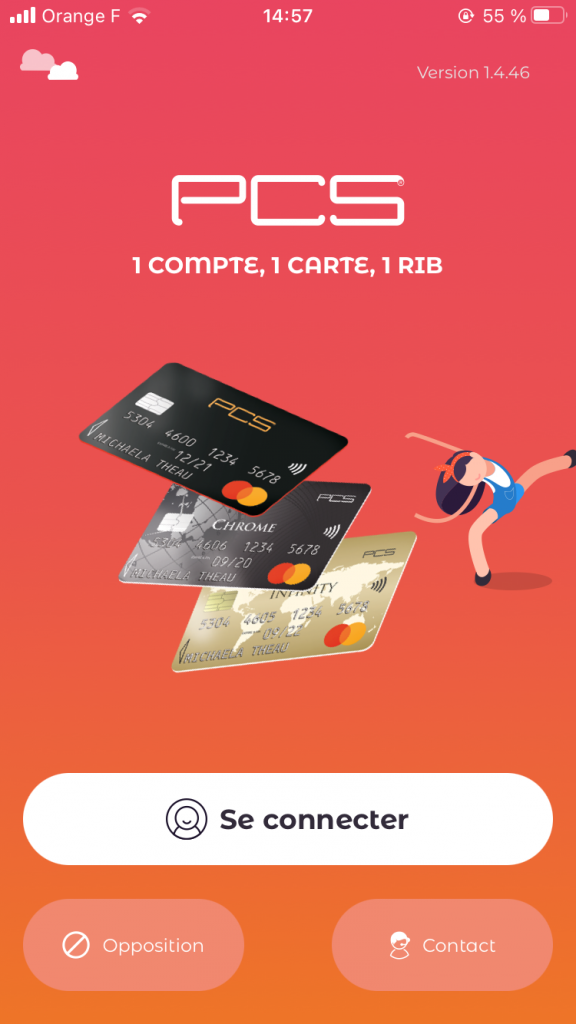
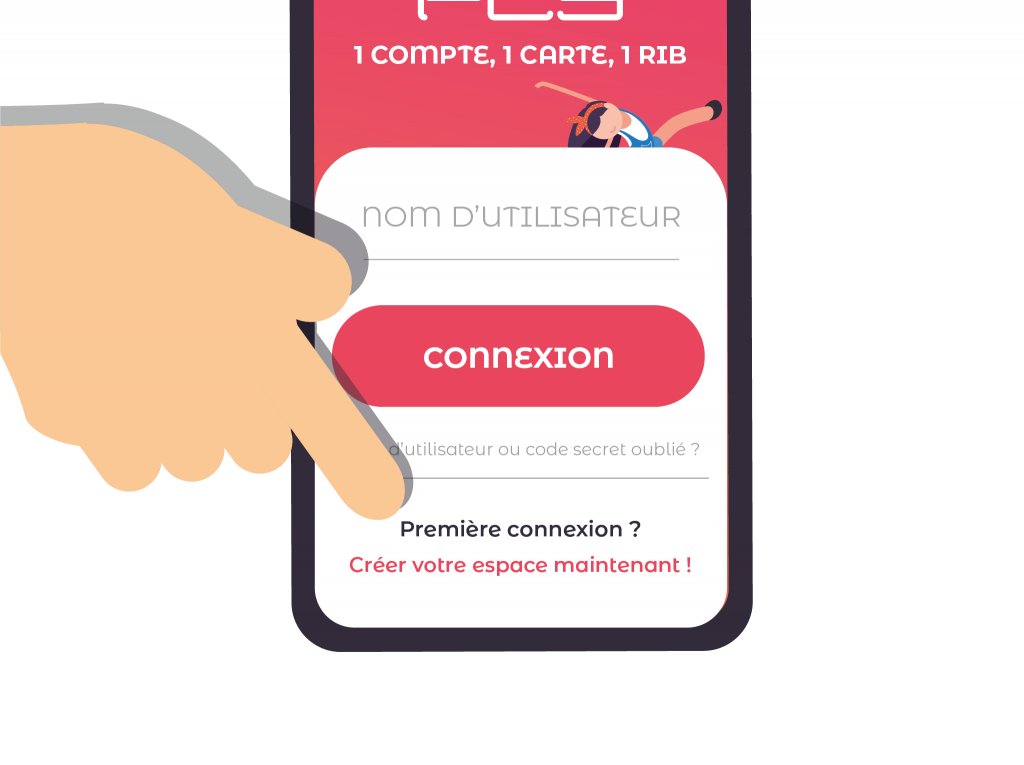
You will need the mobile phone that you used to activate your PCS card. A verfication code will be sent to that number.
Then, you will have to fill in your personal details and create your username and password to log into your "My account".
You will have to choose a username that is not already picked by another PCS customer and that is not too easy.
If the name is already picked, you will get the following error message.
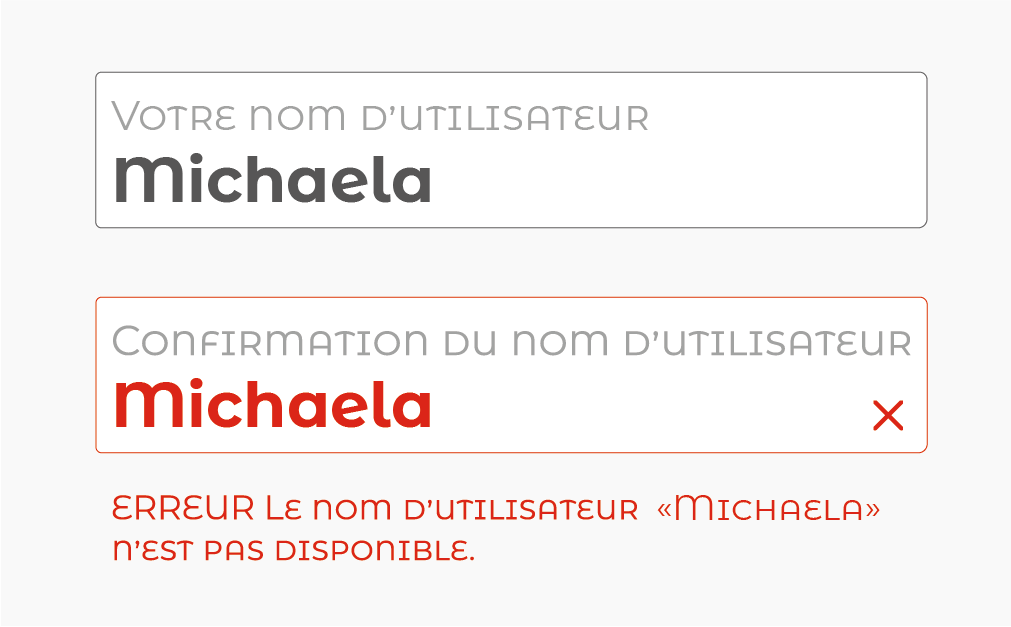
We advise you to choose a username mixing both letters and numbers. It is important to choose a username that you will remember when you next login in your "My account" space.
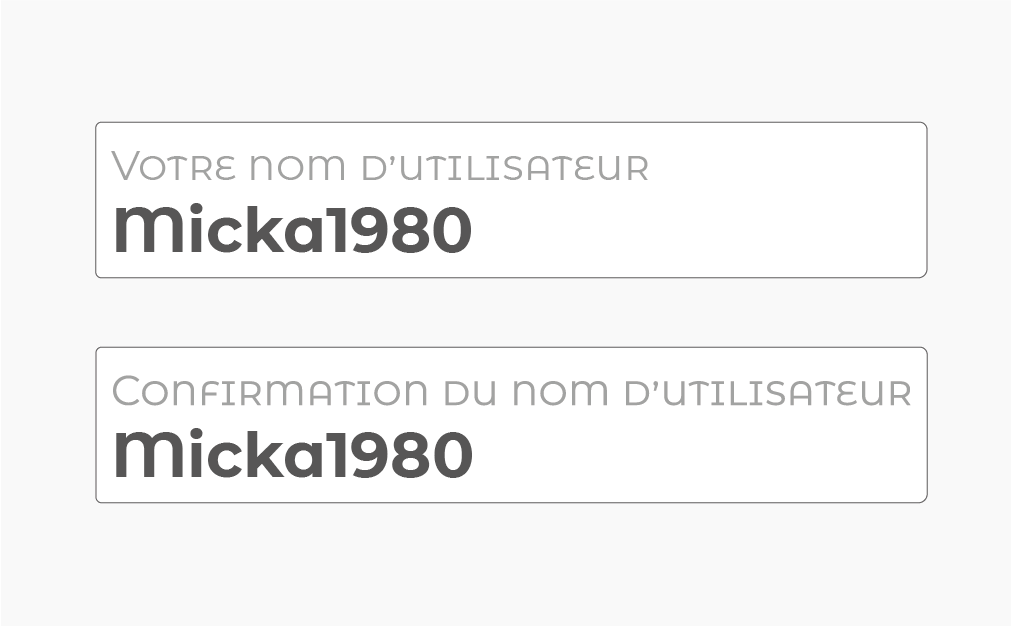
Regarding the password and to ensure that it is well secured, we will ask you to meet some requirements. In order to help you, while you are typing your password, we will show in green when a criteria is met. When a criteria is missing, it will stay in red.
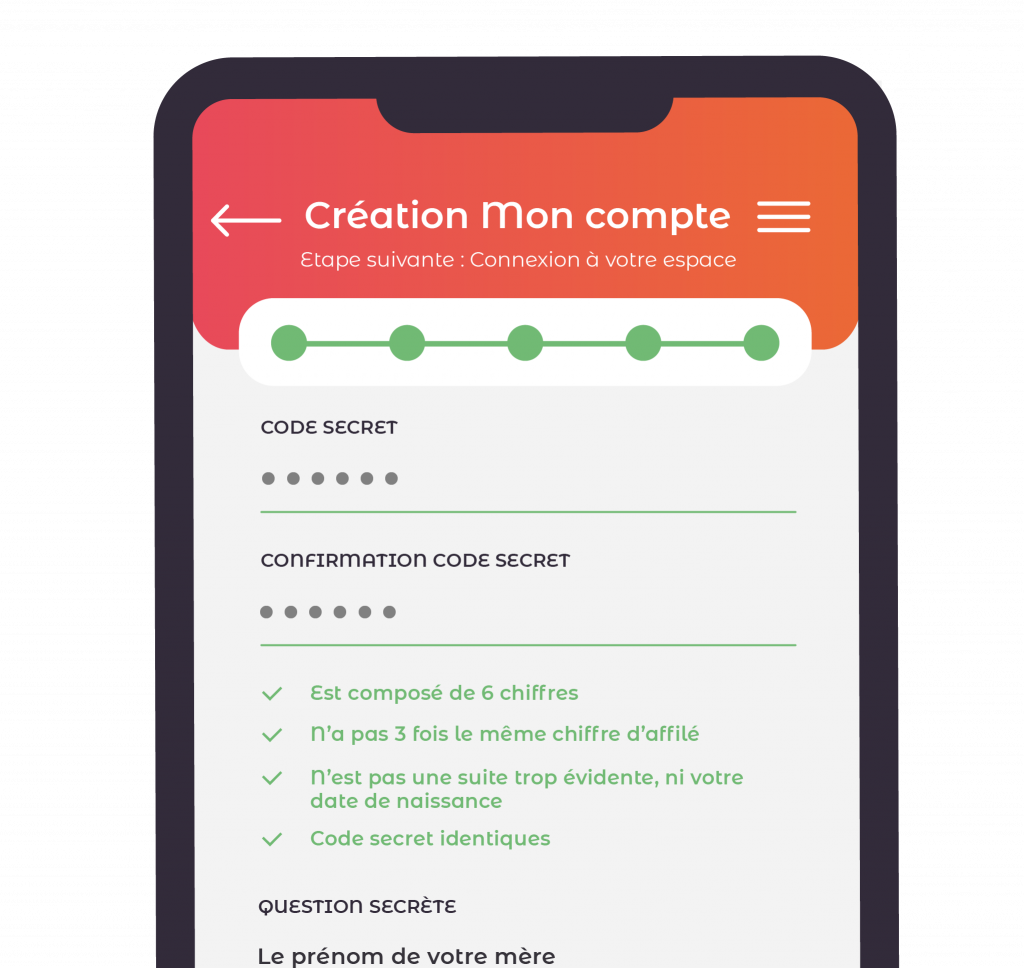
If you ordered a personalised card in your name (embossed card) or a Virtual card, your "My Account" space was already created when you purchased your card. Therefore, all you need to do is log into "My Account" by using the username and password that you chose during your purchase.